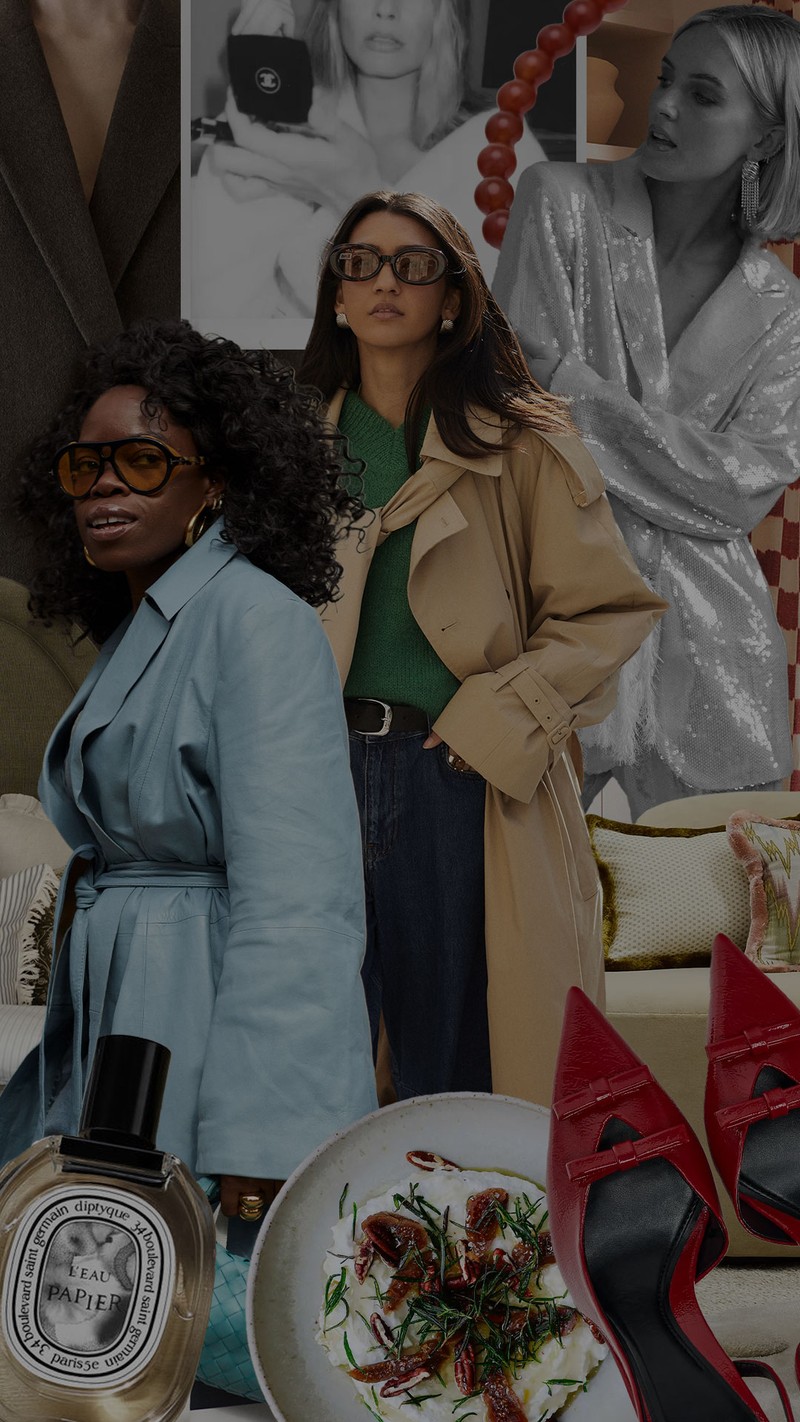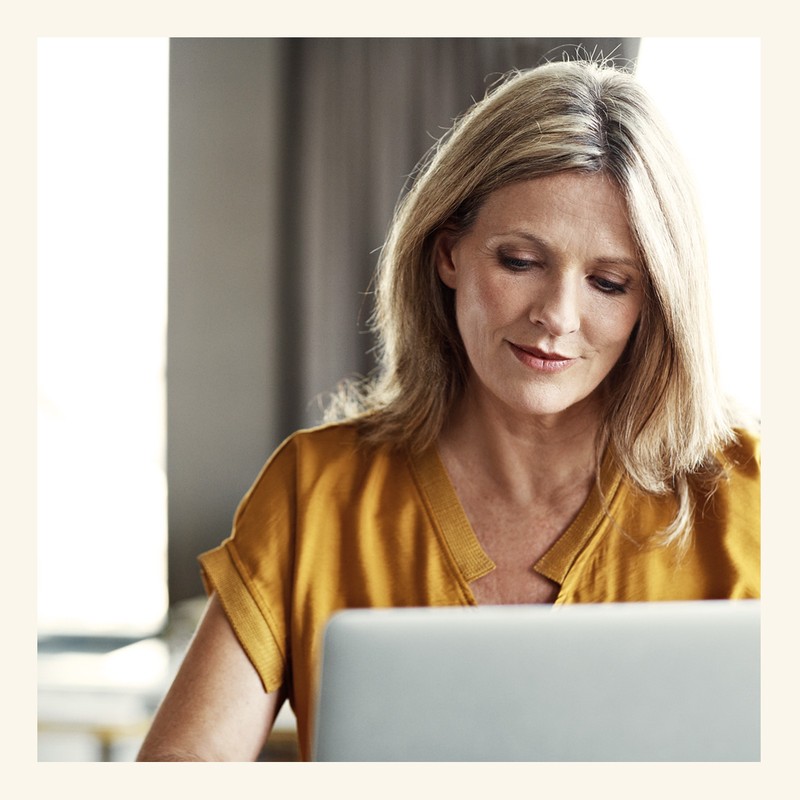
How To Improve Your Computer & Internet Skills
Four reasons to brush up on your computer skills…
Start with the basics
While this goes without saying, before you learn any specific technical skills, at the very least you need a fundamental understanding of how to use a computer – ideally, either a Windows or a Mac. There are many free resources online, and these days, it’s common to find free (or affordable) computer training events and courses. Check with your local library or council to see what they have to offer. In addition, you can take free Mac courses at any Apple store.
Practice makes perfect
“One of the best ways to learn is by doing,” explains the team at careers site Reed. “Whether it’s by watching or reading tutorials (or just going it alone) to get to grips with the basics of computing, creating your own projects or taking an online training course – there are a number of ways to advance your skills. From essential skills like web, email, and Microsoft Office, to more advanced skills, you might find that all it takes is a proactive attitude (and access to a computer) to expand your knowledge.”
Find an expert
“OK, so it might not always be possible to learn everything alone,” admits the Reed team. “Luckily, there are several ways to gain essential IT knowledge and hands-on experience from tutors, mentors or other industry professionals. Pursuing voluntary positions within a field that allows you to work with computers, for example, is a great way to learn practically, with the guidance of others. In addition, listening to webinars or taking a course with a dedicated tutor are all great ways to gain valuable insights into not only the field of IT, but also on the best way to grow your skills.”
Take an online course
“Taking an essential IT skills course is the perfect way to combine all of the above learning techniques to develop your understanding of tech – and even boost your CV with an industry-specific qualification,” explain the Reed team. “These days, you can study completely free of charge – gaining intermediate knowledge of some of the most widely-used Microsoft Office programmes, including Word, PowerPoint and Excel. It’s perfect for anyone looking to develop their computer skills and improve their IT productivity – whether it’s to find a new job, enhance their performance in their current role, or fulfil a personal learning goal.”
Some key computer terms to familiarise yourself with…
Address Bar
The address bar is at the top of your web browser (such as Internet Explorer or Google Chrome). It's where the address of a webpage (or URL) appears. You can type straight into the address bar, for example www.google.co.uk.
Apps
Apps are a type of computer programme you can download to your computer, tablet or mobile phone. There are hundreds available that do lots of different things, from playing games and puzzles, to allowing you to access your bank account. Download apps from Google Play Store if you have an Android phone or tablet, or the App Store if you have an Apple device.
Attachment
Files – such as photos, documents or programs – can be sent as an attachment with an email. There’s usually an icon somewhere on the email programme that looks like a paperclip – simply click it and choose the file you’d like to attach. It might take a minute or two to upload if it’s a large file, but be patient, it will upload eventually.
Broadband
Broadband is a generic term for the Internet connection which allows you to access the Internet. You usually need a physical piece of equipment called a router to connect your computer or tablet to the broadband. Most routers are wireless.
Browser
This is the computer software or app you use to access the Internet, like Internet Explorer, Google Chrome and Safari.
The Cloud
This is a storage area on the Internet that can save photos, videos and files rather than taking up space on your device. Examples of cloud storage include Google Photos, Google Drive and Dropbox.
Cookies
Most websites pop-up with a message asking you to 'accept cookies'. A cookie is a small piece of data that is stored on your computer, smartphone or tablet when you visit a website. They allow the website to track information about your activity on the website, such as how many times you have visited and how long you spent on the website. You don't have to accept them but, if you don’t, it might stop you from accessing some websites.
Data
You need data, which is typically measured in megabytes (MB) and gigabytes (GB), to use the Internet on your phone or tablet if you aren't connected to Wi-Fi (broadband). Most phone and tablet contracts have monthly allowances for data usage. Once you use up your allowance, you might get charged for additional usage.
Link (or Hyperlink)
A link is a piece of text, image or a button you can click or tap on in order to access a specific website or webpage. The link may be blue in colour and underlined and may include wording such as 'click here for more information' or 'find out more'. Alternatively, people can send you links direct to websites, in which case it will start with ‘www’.
Malware
Malware is short for 'malicious software', a general term describing software that can cause harm to your computer through viruses or accessing your personal information.
Phishing
This is the word used to describe an attempt at identity theft in which criminals direct users to a fake website to trick them into disclosing private information, such as usernames or passwords.
Pop-up
If a small window suddenly appears (or 'pops up') on a webpage, this is usually an advertisement or an alert. It is possible to turn off pop-ups in your web browser settings if you don’t want to see them.
Search engine
Search engines help you find websites and ask questions on the Internet. Popular search engines include Google and Bing where you can type in some keywords to find information or access websites. Someone might tell you to 'google' something, which means to look up information online using a search engine.
Tab
Tabs are at the very top of your Internet browser. You can click on the '+' symbol to open a new tab, so you can visit a different website without losing access to the webpage you're already on.
URL
The URL is the address of a webpage, for example, 'www.google.org.uk'. You type the URL into the address bar at the top of your web browser (such as Internet Explorer or Google Chrome) to visit a website.
Webcam
A webcam is a video camera that allows other people to see you on video calls, such as Skype or Zoom. Most smartphones, tablets and computers have inbuilt webcams but if you have an older computer you might need to buy a separate one.
3G/4G/5G
This is the kind of mobile data you have on your phone or tablet, which enables you to access the Internet without using Wi-Fi. The higher the number, the faster the connection.
Want to take it a step further? Here are five IT courses worth investigating…
Computer Tutorials For Beginners
BEST FOR: Understanding the basics
Here you'll find an array of links to simple, one-page tutorials, all of which are aimed at complete beginners. The first section details the kind of qualifications and certificates you can get in IT if you wish to take it further, with plenty of other resources and courses available – including web design and coding – if you find yourself with a brand new hobby.
Cost: free
Visit HomeAndLearn.co.uk
Computer Basics For Absolute Beginners
BEST FOR: Instructor-led learning
If you’re looking for something more instructor-led and serious, then it might be worth investing a little money. This course is affordable but extensive in its curriculum and is designed to provide essential knowledge for using a PC, including learning how to use MS Office to write a letter, create a presentation or simply calculate a shopping list. The course will also cover saving or transferring your documents to other computers and using social networks like Facebook and Twitter.
Cost: £150
Visit LondonAcademyOfIT.co.uk
Getting Online
BEST FOR: A quick read on Internet skills
Perhaps you already know your way round a computer, but feel you could do better when it comes to understanding the Internet? This free-to-download guide from the BBC covers it all – including a specific guide to getting online and using the Internet safely. You’ll also find a short guide to email, plus a jargon-busting section towards the end.
Cost: free to download
Download it here.
Microsoft Office Specialist
BEST FOR: Getting to grips with Microsoft
Based on real-world examples to illustrate a particular topic or technique, this course on Microsoft suite of programmes – think Word, Excel and PowerPoint – is delivered through the Distance Learning Centre's highly acclaimed online training portal via your web browser, such as Internet Explorer, Firefox, Chrome or Safari. You will also be supported by a personal tutor who can provide feedback on your work at any time throughout the period of study.
Cost: from £150 per programme
Visit Distance-Learning-Centre.co.uk
Essential IT Skills
BEST FOR: Heading back into the workforce
If you’re thinking of getting back into the workforce, many employers will be keen to see a basic understanding of computers and online skills – which is where this course comes in. This online qualification – which comes recommended by careers site Reed – provides a great entry point into the world of IT, introducing you to the basic computer skills used in most modern workplaces. Plus, if you’re a UK citizen living in England, it’s completely free.
Cost: free based on specific criteria
Visit Vision2Learn.net
DISCLAIMER: We endeavour to always credit the correct original source of every image we use. If you think a credit may be incorrect, please contact us at info@sheerluxe.com.