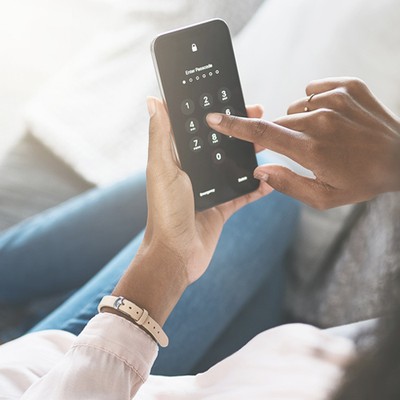
How To Keep Your Passwords Safe Online
What Is A Password Manager?
Installing a password manager app on your phone means you won’t have to remember them all. Some password managers can also synchronise your passwords across different devices while others can create random, unique passwords for you when you need a new one.
Why Get One?
We all know using the same password across different sites makes it easier for cyber criminals to steal it to access multiple accounts. But creating a unique, hard-to-guess password for all of our online accounts – which tend to be extensive these days – is getting harder to do without help. Password managers are designed to make using and generating passwords easier and more secure. Many also automatically enter the appropriate password into websites or apps on your behalf, so you don't have to remember them on every log-in attempt.
What Types Of Password Manager Are Available?
Several password managers are already built into your internet browser or are part of the operating system on your phone or tablet. You’ll know because a box appears asking you if you want the browser (or device) to remember your password. As long as the device isn’t shared across multiple people, it’s probably safe to tick the box. If you prefer the idea of a standalone password manager, it is possible to download an app, several of which come with extra features to help you create and manage your passwords.
How Should You Protect A Password Manager?
Whether you're using a standalone password manager or a built-in one, it is important to keep the password manager account secure – not only to prevent cyber-crime but also ensure you can always get in yourself. The National Cyber Security Centre (NCSC) recommends setting up two-factor authentication, so there’s a backup plan to get into your account. Be sure to install all updates for the app as soon as possible, too. Finally, ensure you choose a strong password for the password manager account and store it somewhere safely – it’s worth remembering that, ironically, it isn’t usually possible to save this password on your device like the others.
Here are some of the preferred options for keeping passwords safe…
LastPass
Run by the security firm LogMeIn and with more than 2m daily users, the best news about LastPass is that it’s pretty easy to use. A free version of the software lets users access their passwords across multiple devices, while also autosaving and filling in passwords for the websites you visit. Extra features include a password generator and multi-factor authentication. Installing the mobile app costs about £2 a month, although other paid-for options include a family package for up to six users.
Visit LastPass.com.
1Password
1Password is another popular service available for Windows, macOS, Android, and iOS. It allows you to store your passwords in a secure, virtual ‘vault’ that can only be unlocked by a master code (hence the name). 1Password also offers users the chance to remove all sensitive data from their devices and store it on the company server – particularly useful if you find yourself travelling through countries which have looser laws when it comes to accessing your computer, phone or tablet. Just turn off the Travel Mode on your return, and the data will be automatically restored. Beyond a 30-day free trial, users can either sign up to the premium tier for a sub-£30 charge per year, or opt for a family account.
Visit 1Password.com.
Dashlane
Whether you opt for the free version or upgrade to the premium service for around £39.99 a year, Dashlane offers another secure way to keep a handle on all your online passwords. The software can generate auto logins and strong passwords, and even monitor your accounts to inform you of suspicious activity. The digital wallet feature also securely stores your different payment methods, offering a quicker checkout process when shopping online. The lack of a family package means this one’s at the pricier end of the scale, but it's still not a lot to pay for peace of mind.
Visit Dashlane.com.
The Keeper
Although individuals can use it, Keeper is especially suited to business owners. As with other kinds of software, it generates strong passwords and stores them on your device, while also managing auto-fill and logins across multiple platforms. The main difference is its file share function, which lets individuals and businesses store files in the cloud. It’s also possible to use the fingerprint scanner on a phone to log in individually. Beyond a free trial, you'll need to pay around £20 a year to keep using the service, although it’s worth knowing that businesses can request a quote for a full-year subscription.
Visit KeeperSecurity.com.
RoboForm
RoboForm’s reputation revolves around what experts call ‘no-nonsense’ password security. Alongside the usual features, there's also the option to securely store your credit card details, as well as a section for secure notes (perhaps relating to an ongoing security issue). The free version of the software works on most devices, but syncing all of your information across all of them in one go will require a premium upgrade.
Visit RoboForm.com.
DISCLAIMER: We endeavour to always credit the correct original source of every image we use. If you think a credit may be incorrect, please contact us at info@sheerluxe.com.