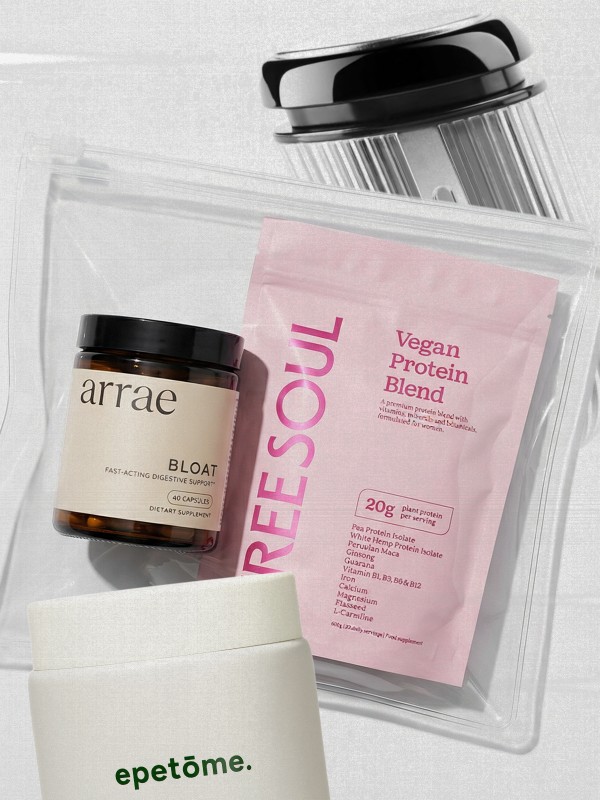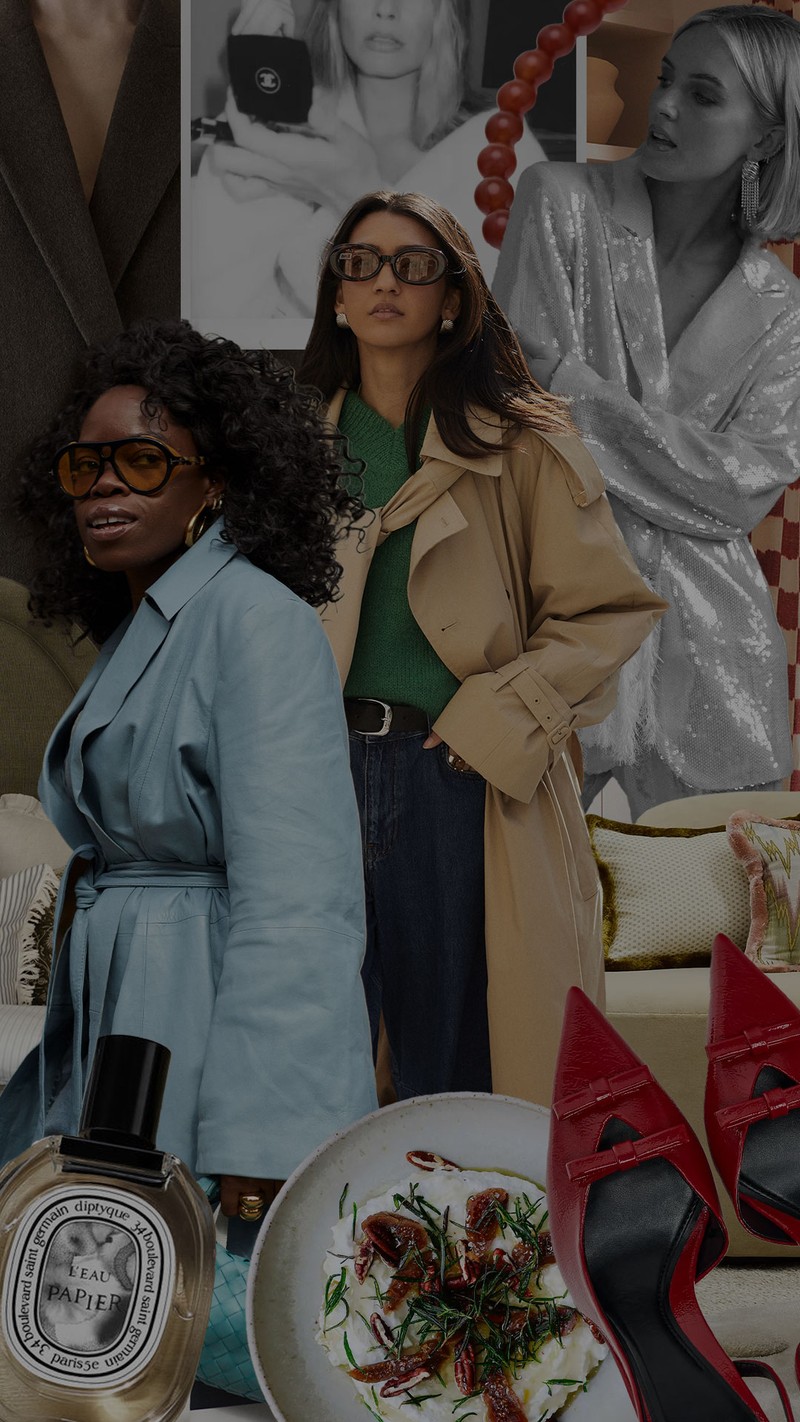8 Ways To Stay On Top Of Your Inbox
STICK TO A SCHEDULE
Start by laying out specific times during the day to go through unopened emails, and decide what needs immediate action, what can be archived and what can wait. If your day to day allows, start out with three different blocks of time (between 30 minutes and an hour) per day to read through your emails. If you discover you need more or less time, adjust from there. To help you stick to the blocks, try turning off email notifications – either on your desktop or phone – and devote more of your ‘downtime’ (be it standing in a supermarket queue or watching your children play in the park) to doing a swift ‘delete’ job of junk and other irrelevant messages.
Gmail Users: Read this.
Outlook Users: Read this.
CREATE FOLDERS
One of the oldest tricks in the book, setting up a range of folders (or ‘labels’ to Gmail users) can help you visualise exactly what’s going on in your inbox, and what to prioritise. They can also be colour-coded to make sure urgent emails or thread responses are flagged right away. While folders can be set up via subject or project, try creating a ‘waiting’ folder for emails that require action from someone else before you can respond. That way these emails won’t clog up your inbox, while still reminding you of what’s pending.
Gmail Users: Read this.
Outlook Users: Read this.
SET UP FILTERS
Many email providers allow you to set up inbox filters (sometimes known as ‘rules’ for Gmail and Outlook users) that take automatic action for you and can help you quickly categorise emails into different folders, some of which can be colour coded or prioritised based on sender. Not only will this help keep the look of your main inbox more streamlined, it quickly creates structure for the way you check in on projects or issues during one of your scheduled inbox sessions. It’s also a great way to automatically trash or mark certain emails as spam.
For Gmail Users: Read this.
For Outlook Users: Read this.
BUILD HELPFUL TEMPLATES & GROUPS
Tailoring a different reply for every email can be a huge time-suck – not to mention a big demotivator when it comes to moving through the backlog. If you find yourself sending the same type of email over and over again, you may benefit from keeping some stock responses in your drafts. While Gmail users will be familiar with the canned responses section on their reply function (which can be easily enabled in your settings), you can also make use of the MixMax plugin to save templated replies. Similarly, if you find yourself sending stock emails to the same group of people each day (albeit on a new thread) setting up a named group can save you time typing in each individual recipient.
For Gmail Users: Read this.
For Outlook Users: Read this.
WORK IN ADVANCE
While we’re all trying to be conscious of each other’s work-life balance (especially right now) it’s important to be mindful of when you’re replying to certain emails – especially if it’s late at night or early in the morning. If you can only catch up and read through later in the day, consider setting up a scheduled send so colleagues receive your response at a time when they’re more likely to put things into action (clue – that’s not likely to be midnight or lunchtime on Sunday). You can also use this function to delay your response if you’re waiting for others’ input – but still want to feel like your opinion’s accounted for.
For Gmail Users: Read this.
For Outlook Users: Read this.
UNSUBSCRIBE FROM THE UNNECESSARY
Let’s face it, we’ve all done it – signed up for future notifications or shared our contact details online which means we’re now flooded with promotional emails day and night. Allowing space for these messages only serves to mess up an otherwise tidy inbox, so it’s time to get on top of your subscriptions. While concerns exist about privacy with sites like Unroll.me (the service was disallowed to operate in the EU following the passing of recent GDPR laws), there are still ways to block certain senders in your email application, without the need to individually unsubscribe from each site.
For Gmail Users: Read this.
For Outlook Users: Read this.
SWITCH TO INSTANT MESSAGE
While being concise is always an advantage, if what you want to say could be done over instant message, it’s a good way to cut down on the amount of emails flying back and forth. Whether it’s Google Chat, Messenger or even Hangouts, there are myriad ways to trim the fat. Within these functions, there’s also the ability to set up groups, so you can speak to a small team of individuals at once – just remember not to put anything too critical or personal on these messages, that’s best done one-to-one via email or, better yet, in person.
For Gmail Users: Read this.
For Outlook Users: Read this.
USE ‘OUT OF OFFICE’ & YOUR CALENDAR
Other functions which make up your email suite – but are often neglected – when it comes to managing your inbox are the out of office (OOO) function and your calendar. While OOO is typically used to indicate the recipient is on holiday and unable to respond to email, consider turning it on more than your currently do. For instance, if you’re visiting family at the weekend or find yourself tied up with an intense DIY project one evening – it’s worth letting people know why they might not get a quick response to something urgent. Equally, if you finish on a Friday night knowing certain emails need immediate attention come Monday morning, consider scheduling some dedicated time in your work calendar to make sure you don’t forget. Equally, if there’s something that only needs your input further down the line, schedule a time in your calendar to ensure you remember to pick it up later.
For Gmail Users: Read this.
For Outlook Users: Read this.
Inspired? Here are 9 helpful tools to help you stay organised…
Boomerang
When it comes to available plug-ins, this is one of the best. With Boomerang, you can write an email now and schedule it to be sent another time, and even take messages out of your inbox entirely until you actually need them. Just click the Boomerang button when you have an email open and choose when you need it again. Boomerang will then archive your message before bringing it back to your inbox, marked unread, starred or even at the top of your message list at the time you’ve selected – hence the name.
Download it here.
Text Expander
If you’re looking with help building specific templates, TextExpander lets you instantly insert snippets of text from a repository of emails, boilerplate and other content, as you type – using either a quick search or abbreviation. It also helps you build a library of content which can be share with the rest of your team for ease and is used by some of the biggest companies in the world – including Uber and Shopify.
Download it here.
Slack
Taking instant messaging up a notch, Slack is one of the most widely used platforms in the world, with more than 750,000 companies signed up to its services. Its innovative ‘channels’ function makes it easy to share files and keep team members full in the loop, while more than 2,000 other apps can be plugged in directly – including Zoom and Salesforce – to take the pressure off individuals’ inboxes.
Find out more here.
Front App
Missing the day-to-day hubbub of the office where decisions were taken quickly and didn’t require hundreds of back-and-forth messages? Front App helps you set up a communal workplace to leverage the power of shared inboxes and encouraging better transparency, accountability and productivity. The days of complicated threads and multiple CCs are gone.
Start your free trial here.
Gmelius
The list of features Gmelius adds to Gmail is pretty impressive: you can schedule emails to send later, snooze messages to return to at a designated time, track email opens, add notes, create templates, block certain contacts, automatically label outgoing emails, and more. It even allows you to customise certain aspects of Gmail's interface to make it more relevant to you, including replacing the standard paperclip attachment icon with something that shows you what file type is actually attached. You can also disable Google's ads.
Download here.
Trello
If you’re already familiar with Trello, you’ll know it makes project management a breeze. Now, if you want to quickly send the contents of an email over to the dashboard, Trello for Gmail makes it easy. Just open an email, click the Trello icon in the sidebar, then pick a destination board and list. By default, the subject will be the Trello card's name and the email body will become the description.
Find out more here.
Checker Plus
Chances are you don’t just have one email account, but switching between those accounts in your browser can be a hassle. That's where Google Chrome extension Checker Plus comes in. Click the Checker Plus icon in your browser extensions bar and you'll get easy access to all of your inboxes in one window. There, you can manage all of your emails like you would in a dedicated tab for Gmail.
Download here.
Clearbit Connect
Ever get an email from someone you don’t know? Or, maybe you're the one who needs to send cold emails to others? Either way, Clearbit Connect can help you track email addresses by company, rather than having to hunt them down yourself. When you compose an email, click on the Clearbit icon to search company email addresses. Or, when viewing an email, Clearbit Connect will offer up in a sidebar with some information about the sender. While the service is free to use, it’s worth noting you only get up to 100 email searches per month.
Download here.
Todoist
While Gmail offers built-in support for Google Tasks, Todoist is one of the most popular apps on the planet right now. The browser extension comes in the form of a pop-up window that sits alongside any emails you're composing. As such, you can quickly manage your tasks and even turn an email into a task in just a couple of clicks. With the application suitable for a range of different devices, it’s a must for anyone who likes to keep on top of things.
Download here.
DISCLAIMER: We endeavour to always credit the correct original source of every image we use. If you think a credit may be incorrect, please contact us at info@sheerluxe.com.